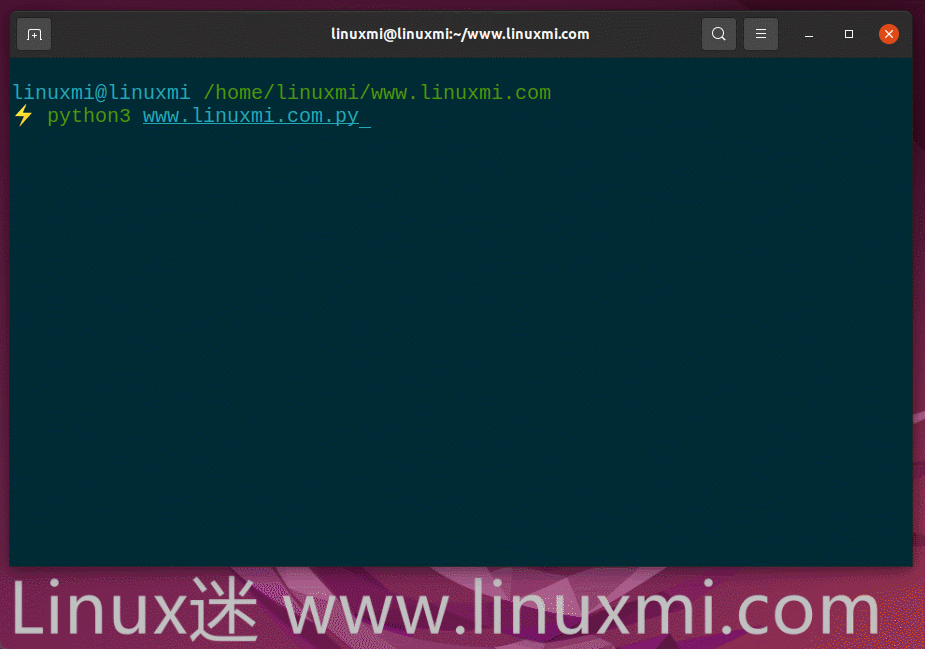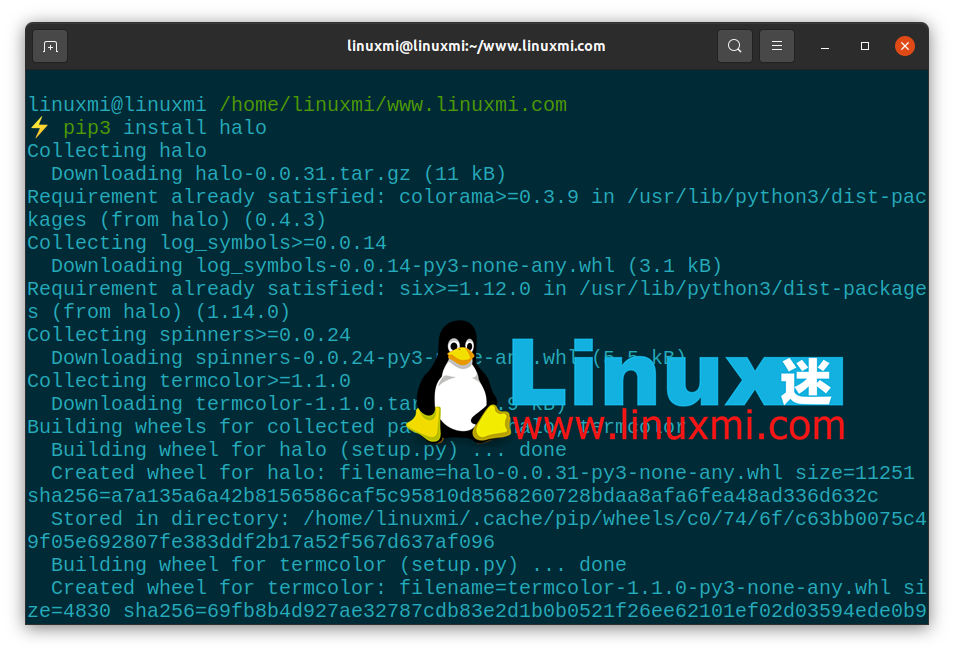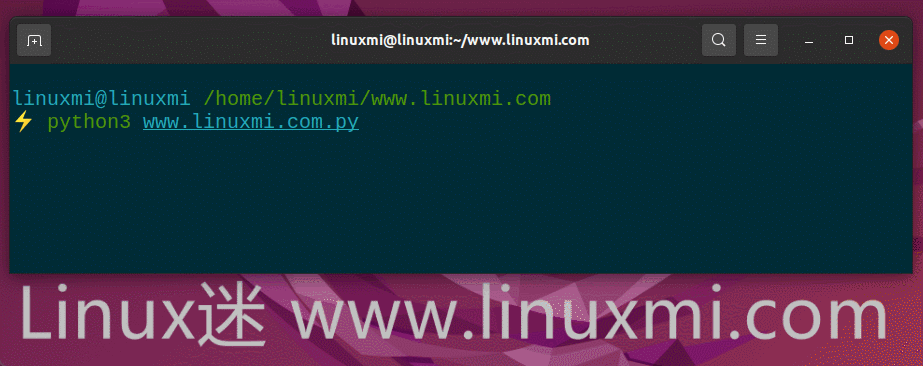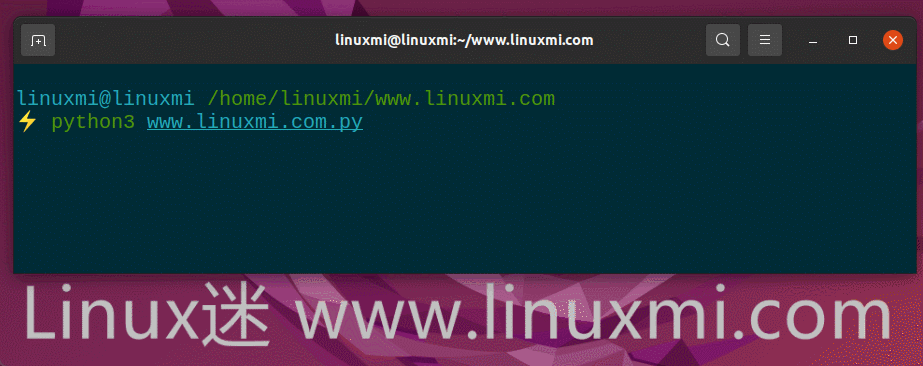本文最后更新于:2024年11月13日 下午
前言 想象一下,在您使用 Python 开发了一个脚本,在下载某些文件的时候你一定会不时看看进度条,在写代码的时候使用进度条可以便捷的观察任务处理情况,或者还需要多久才能完成。
如果有加载屏幕或进度条指示剩余时间或使用百分比的剩余进度,就安心多了。我们可以使用 Python 来编写进度条。在本教程中,我们将了解如何使用 Python 在终端中创建进度条。
先决条件
对于本教程,我们将使用 Ubuntu 来运行我们的脚本。Ubuntu 是基于 Linux 的操作系统。在 Ubuntu 中已经安装了 Python,因此无需再次安装它们。遵循本教程,任何基于 Debian 的操作系统都不会出现任何问题。
如果您使用的是 Windows 操作系统,请确保您已安装 Python 并设置了环境变量,因为您需要从终端运行脚本。
使用 Python 的进度条
Python 是一种高级编程语言。并且可以用来实现几乎任何事情。Python 中有许多很酷的库来创建进度条。在本教程中,我们将看到其中的一些:
tqdm
alive_progress
halo
yaspin
1、TQDM
Tqdm 是一个易于使用的库。特别是对于循环。它给出了循环的进度条。只需要两行代码,就完成了。
安装
点击终端并执行以下命令:
linuxmi@linuxmi /home/ linuxmi/www.linuxmi.com` ⚡ pip3 install tqdm
使用
使用 tqdm 非常简单,只需要将它添加到 for 循环中,如下所示:
1 2 3 4 5 6 7 from tqdm import tqdmimport timefor i in tqdm(range (20 ), desc = 'tqdm() Progress Bar' ):0.1 )
输出:
这里的 desc 是用于描述进度条的众多参数之一。例如,当获取一个文件时,它可以是“downloading”。
tqdm 可在任何平台(Linux、Windows、Mac、FreeBSD、NetBSD、Solaris/SunOS)、任何控制台或 GUI 中工作,并且还可以在 IPython/Jupyter Notebooks 中使用。
Tqdm 可以在代码中以多种方式使用。您应该查看官方文档了解更多代码片段和特性。
2、ALIVE_PROGRESS
这是另一个带有炫酷动画的进度条库。Alive_progress很神奇,因为在这里我们可以完全控制进度条,而且它可以被设置为动态。它比 tqdm 好很多,因为它有更多的功能,我们有不同的动画可供选择。
安装
点击终端并执行以下命令:
1 linuxmi@linuxmi /home/ linuxmi/www.linuxmi.com` ⚡ pip3 install alive-progress
使用
如果你有一个从互联网上下载文件的脚本,以下是一个示例代码:
1 2 3 4 5 6 7 8 from alive_progress import alive_barimport timefor i in range (3 ):with alive_bar(100 , ctrl_c=False , title=f'下载 {i} ' ) as bar:for i in range (100 ):0.02 )
其中 100 是进度的最大长度。ctrl_c = False 表示当执行进度条中的代码时,CTRL + C 将不起作用 (CTRL + C用于在终端中终止任务)。当一个重要的任务正在执行,而您不希望用户终止该任务时,特别可以使用这个选项。缺省情况下为True。title是进度条的标题。
输出:
我们还可以修改进度条的主题,如下所示:
1 2 3 4 5 6 7 8 from alive_progress import alive_barimport timefor i in range (3 ):with alive_bar(100 , ctrl_c=False , title=f'下载 {i} ' , bar='halloween' , spinner='twirls' ) as bar:for i in range (100 ):0.02 )
输出:
可以从许多可用的主题中进行选择。你可以同时展示它们,然后选择最适合你的:
1 2 from alive_progress.styles import showtime
输出如下:
访问 GitHub 存储库获取更多详细信息。
3、Halo
Halo 更像是一个微调器,而不是加载屏幕。当操作需要较少时间时可以使用它。
安装
点击终端并执行以下命令:
1 2 linuxmi@linuxmi /home/linuxmi/www.linuxmi.com`
使用:
1 2 3 4 5 6 7 8 9 10 11 12 13 14 15 16 17 18 19 20 21 22 23 24 25 26 27 from __future__ import unicode_literalsimport osimport sysimport timefrom halo import Halo'加载成功' '加载失败' '加载 unicorn' 'dots' )try :1 )1 )1 )'🦄' .encode('utf-8' ), text=unicorn_message)except (KeyboardInterrupt, SystemExit):
输出如下:
查看 GitHub 存储库以获取更多信息。
4、Yaspin
您的命令行应用程序的另一个微调器库。在 Yaspin,我们有多种选择。它适用于比平时需要更多时间的操作。
安装
点击终端并执行以下命令:
1 linuxmi@linuxmi /home/linuxmi/www.linuxmi.com` ⚡ pip3 install yaspin
使用:
1 2 3 4 5 6 7 8 9 10 11 12 13 14 15 16 17 18 19 20 21 22 23 24 25 26 27 28 29 30 31 32 33 import timefrom random import randintfrom yaspin import yaspinfrom yaspin.spinners import Spinnerswith yaspin(text="Loading" , color="yellow" ) as spinner:1 ) 0 , 1 )if success:"✅ " )else :"💥 " )with yaspin(Spinners.earth, text="Earth" ) as sp:1 ) "Moon" 1 ) with yaspin(text="Colors!" ) as sp:"red" , "green" , "yellow" , "blue" , "magenta" , "cyan" , "white" )for color in colors:0.5 )
输出如下: