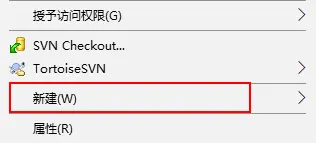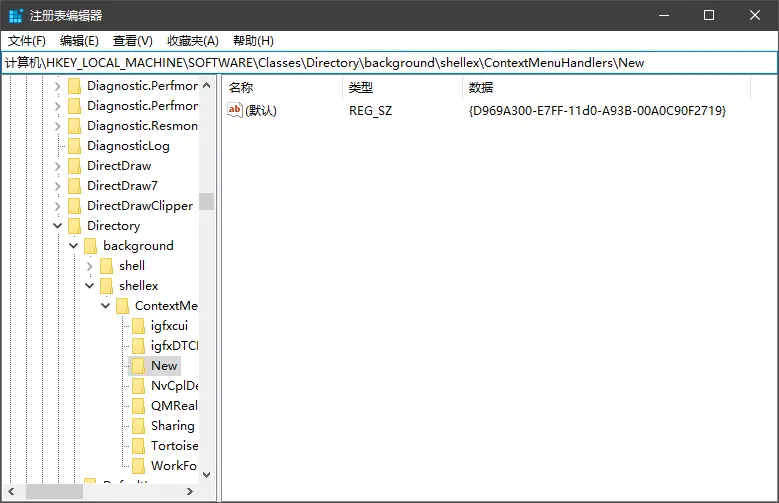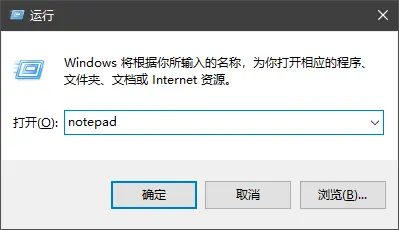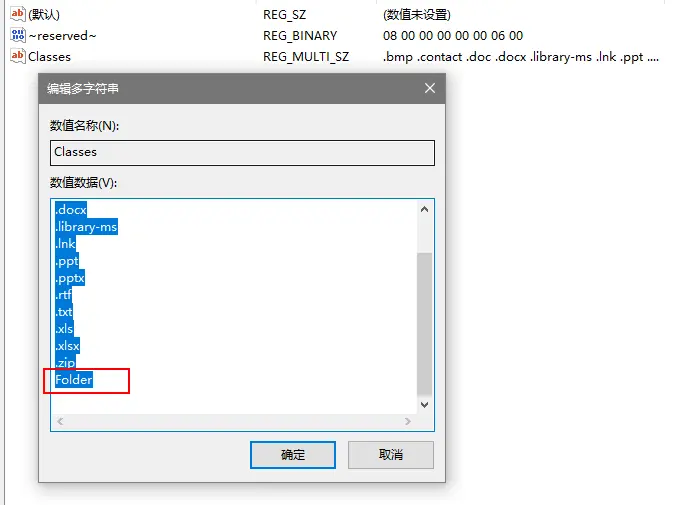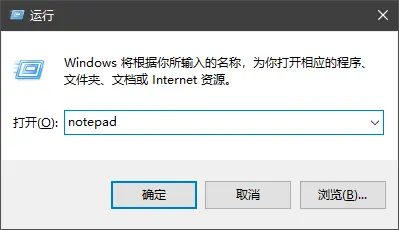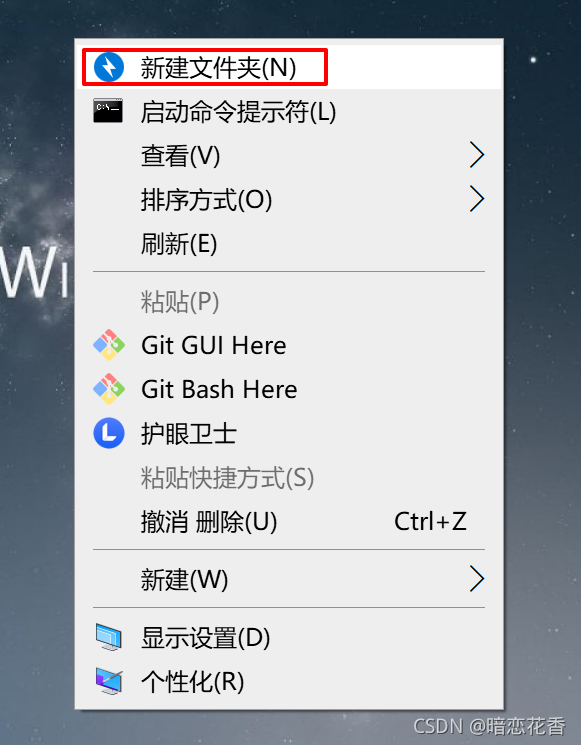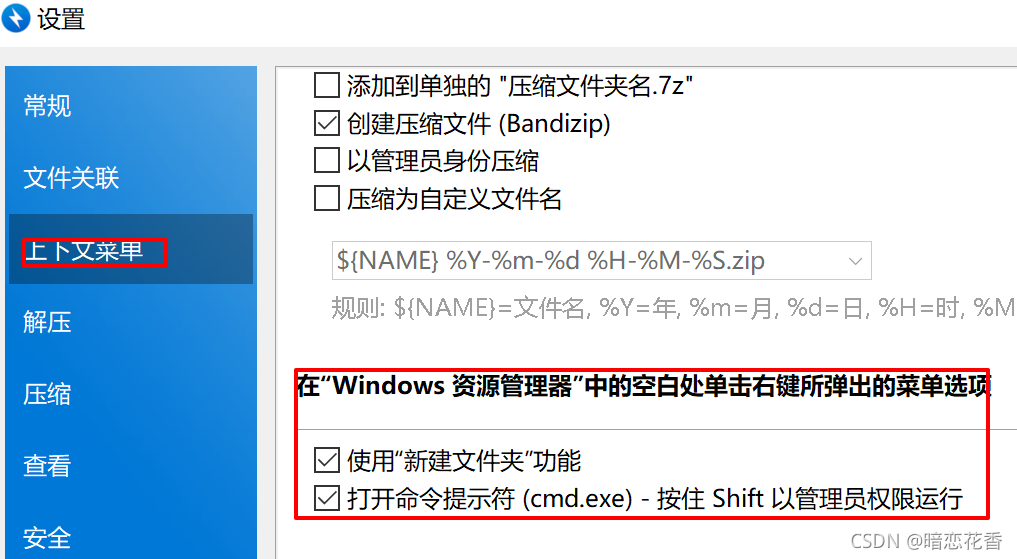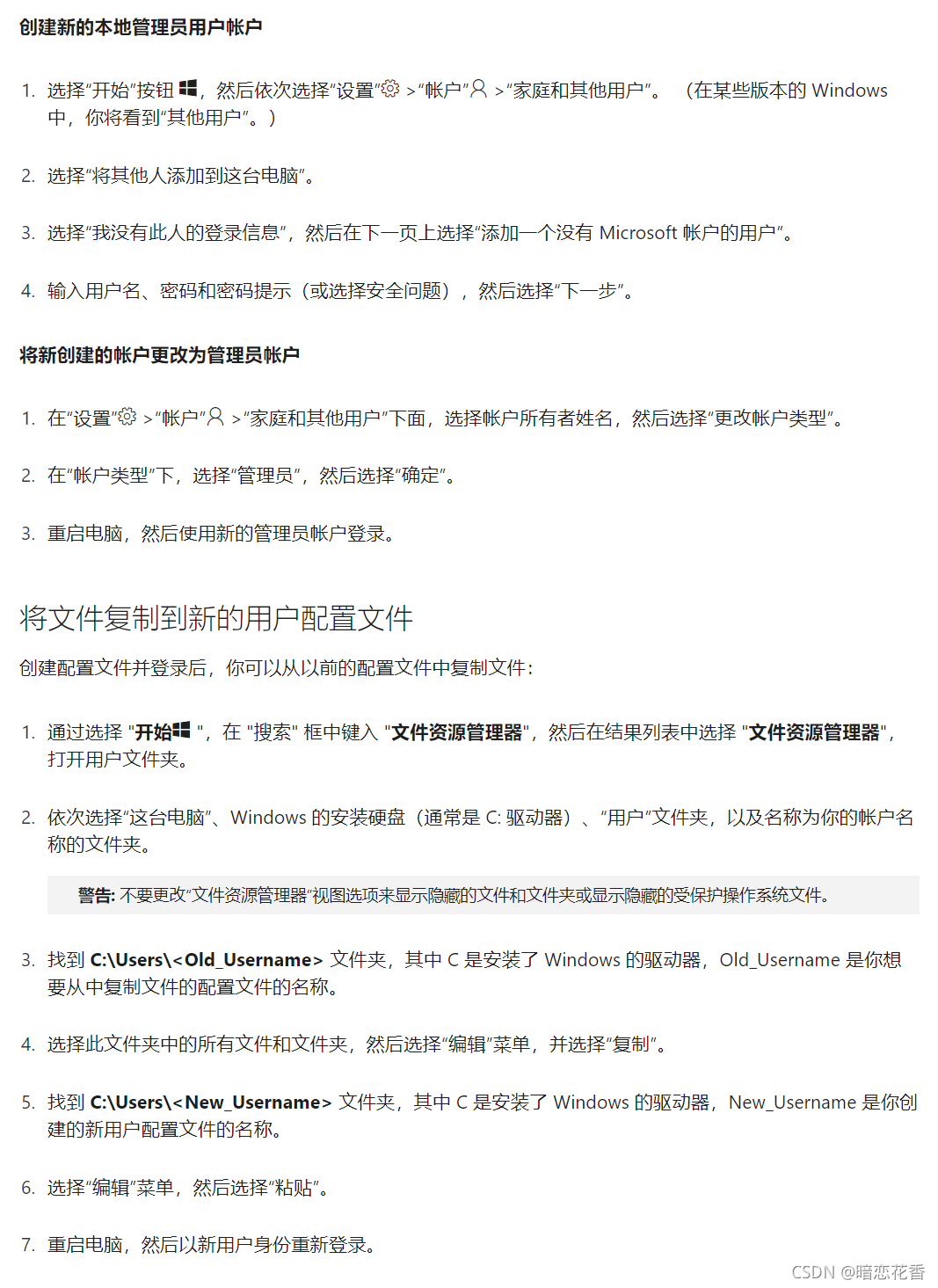1
2
3
4
5
6
7
8
9
10
11
12
13
14
15
16
17
18
19
20
21
22
23
24
25
26
27
28
29
30
31
32
33
34
35
36
37
38
39
40
41
42
43
44
45
46
47
48
49
50
51
52
53
54
55
56
57
58
59
60
61
62
63
64
65
66
67
68
69
70
71
72
73
74
75
76
77
78
79
80
81
82
83
84
85
86
87
88
89
90
91
92
93
94
95
96
97
98
99
100
101
102
103
104
105
106
107
108
109
110
111
112
113
114
115
116
| Windows Registry Editor Version 5.00
[HKEY_CLASSES_ROOT\Folder]
"ContentViewModeLayoutPatternForBrowse"="delta"
"ContentViewModeForBrowse"="prop:~System.ItemNameDisplay;~System.LayoutPattern.PlaceHolder;~System.LayoutPattern.PlaceHolder;~System.LayoutPattern.PlaceHolder;System.DateModified"
"ContentViewModeLayoutPatternForSearch"="alpha"
"ContentViewModeForSearch"="prop:~System.ItemNameDisplay;System.DateModified;~System.ItemFolderPathDisplay"
@="Folder"
"EditFlags"=hex:d2,03,00,00
"FullDetails"="prop:System.PropGroup.Description;System.ItemNameDisplay;System.ItemTypeText;System.Size"
"NoRecentDocs"=""
"ThumbnailCutoff"=dword:00000000
"TileInfo"="prop:System.Title;System.ItemTypeText"
[HKEY_CLASSES_ROOT\Folder\DefaultIcon]
@=hex(2):25,00,53,00,79,00,73,00,74,00,65,00,6d,00,52,00,6f,00,6f,00,74,00,25,\
00,5c,00,53,00,79,00,73,00,74,00,65,00,6d,00,33,00,32,00,5c,00,73,00,68,00,\
65,00,6c,00,6c,00,33,00,32,00,2e,00,64,00,6c,00,6c,00,2c,00,33,00,00,00
[HKEY_CLASSES_ROOT\Folder\shell]
[HKEY_CLASSES_ROOT\Folder\shell\explore]
"MultiSelectModel"="Document"
"ProgrammaticAccessOnly"=""
"LaunchExplorerFlags"=dword:00000018
[HKEY_CLASSES_ROOT\Folder\shell\explore\command]
"DelegateExecute"="{11dbb47c-a525-400b-9e80-a54615a090c0}"
[HKEY_CLASSES_ROOT\Folder\shell\open]
"MultiSelectModel"="Document"
[HKEY_CLASSES_ROOT\Folder\shell\open\command]
"DelegateExecute"="{11dbb47c-a525-400b-9e80-a54615a090c0}"
@=hex(2):25,00,53,00,79,00,73,00,74,00,65,00,6d,00,52,00,6f,00,6f,00,74,00,25,\
00,5c,00,45,00,78,00,70,00,6c,00,6f,00,72,00,65,00,72,00,2e,00,65,00,78,00,\
65,00,00,00
[HKEY_CLASSES_ROOT\Folder\shell\opennewprocess]
"MUIVerb"="@shell32.dll,-8518"
"MultiSelectModel"="Document"
"Extended"=""
"LaunchExplorerFlags"=dword:00000003
"ExplorerHost"="{ceff45ee-c862-41de-aee2-a022c81eda92}"
[HKEY_CLASSES_ROOT\Folder\shell\opennewprocess\command]
"DelegateExecute"="{11dbb47c-a525-400b-9e80-a54615a090c0}"
[HKEY_CLASSES_ROOT\Folder\shell\opennewwindow]
"MUIVerb"="@shell32.dll,-8517"
"MultiSelectModel"="Document"
"OnlyInBrowserWindow"=""
"LaunchExplorerFlags"=dword:00000001
[HKEY_CLASSES_ROOT\Folder\shell\opennewwindow\command]
"DelegateExecute"="{11dbb47c-a525-400b-9e80-a54615a090c0}"
[HKEY_CLASSES_ROOT\Folder\ShellEx]
[HKEY_CLASSES_ROOT\Folder\ShellEx\ContextMenuHandlers]
[HKEY_CLASSES_ROOT\Folder\ShellEx\ContextMenuHandlers\BriefcaseMenu]
@="{85BBD920-42A0-1069-A2E4-08002B30309D}"
[HKEY_CLASSES_ROOT\Folder\ShellEx\ContextMenuHandlers\FileMenuTools]
@="{C1B2C38F-3DCA-4E3D-BC34-D5B87B636543}"
[HKEY_CLASSES_ROOT\Folder\ShellEx\ContextMenuHandlers\HaoZip]
@="{5FED836A-C96C-4d88-A91E-F63F07726585}"
[HKEY_CLASSES_ROOT\Folder\ShellEx\ContextMenuHandlers\Library Location]
@="{3dad6c5d-2167-4cae-9914-f99e41c12cfa}"
[HKEY_CLASSES_ROOT\Folder\ShellEx\ContextMenuHandlers\Offline Files]
@="{474C98EE-CF3D-41f5-80E3-4AAB0AB04301}"
[HKEY_CLASSES_ROOT\Folder\ShellEx\ContextMenuHandlers\TeraCopy]
@="{A8005AF0-D6E8-48AF-8DFA-023B1CF660A7}"
[HKEY_CLASSES_ROOT\Folder\ShellEx\ContextMenuHandlers\UnlockerShellExtension]
@="{DDE4BEEB-DDE6-48fd-8EB5-035C09923F83}"
[HKEY_CLASSES_ROOT\Folder\ShellEx\DragDropHandlers]
[HKEY_CLASSES_ROOT\Folder\ShellEx\DragDropHandlers\HaoZip]
@="{5FED836A-C96C-4d88-A91E-F63F07726585}"
[HKEY_CLASSES_ROOT\Folder\ShellEx\DragDropHandlers\TeraCopy]
@="{A7005AF0-D6E8-48AF-8DFA-023B1CF660A7}"
[HKEY_CLASSES_ROOT\Folder\ShellEx\DragDropHandlers\{BD472F60-27FA-11cf-B8B4-444553540000}]
@=""
[HKEY_CLASSES_ROOT\Folder\ShellEx\PropertySheetHandlers]
[HKEY_CLASSES_ROOT\Folder\ShellEx\PropertySheetHandlers\BriefcasePage]
@="{85BBD920-42A0-1069-A2E4-08002B30309D}"
[HKEY_CLASSES_ROOT\Folder\ShellEx\PropertySheetHandlers\Offline Files]
@="{7EFA68C6-086B-43e1-A2D2-55A113531240}"
[HKEY_CLASSES_ROOT\Folder\ShellNew]
"Directory"=""
"IconPath"=hex(2):25,00,53,00,79,00,73,00,74,00,65,00,6d,00,52,00,6f,00,6f,00,\
74,00,25,00,5c,00,73,00,79,00,73,00,74,00,65,00,6d,00,33,00,32,00,5c,00,73,\
00,68,00,65,00,6c,00,6c,00,33,00,32,00,2e,00,64,00,6c,00,6c,00,2c,00,33,00,\
00,00
"ItemName"="@shell32.dll,-30396"
"MenuText"="@shell32.dll,-30317"
"NonLFNFileSpec"="@shell32.dll,-30319"
[HKEY_CLASSES_ROOT\Folder\ShellNew\Config]
"AllDrives"=""
"IsFolder"=""
"NoExtension"=""
|